My client is being forced to login, why?
I was told they wouldn’t need to log in, have an account, or need a password to access what I send to them. But when I send them an Encyro message, and they click the email link, they are shown the login screen. Why? Why does the email notification regarding my secure message not have a link to access without signup?
Your recipients will be required to login in the following cases:
- your recipient previously created a password to protect their messages and files, or
- your compliance settings prevent them to access data without a password.
Account Exists
They previously created an Encyro password/account. For instance, you (or some other Encyro user) may have sent them a secure message and at that time the recipient may have selected the option to “Set Password and Access.” Sometimes recipients forget that they signed up. In this case, if prompted to login, they should click the ”Forgot Your Password” link on the login screen.
- If they had previously signed in with Google or Facebook, they should do the same again.
- If they no longer have access to the Google or Facebook account they used earlier, they would need to sign up for an Encyro account (with the same email address as before). When they sign up, they will receive an email message with a link to confirm their account.
The ‘account exists’ situation can happen when you send a secure message to yourself just to test out the service. In such a case, send the test message to a different email address, which has not yet been used to signup with Encyro. You may also see: How Will My Contacts Receive My Secure Messages or How Do I Open an Encyro Message I Received.
Compliance Settings
You enabled compliance settings. One of the options under compliance settings is to no longer allow your recipients to receive without a password. Make sure that you have not activated that setting.
- Go to your Encyro account settings.
- Click “Compliance” in the settings menu.
- Make sure that the switch next to “Allow others to receive messages from me or my organization without a password” is turned ON.
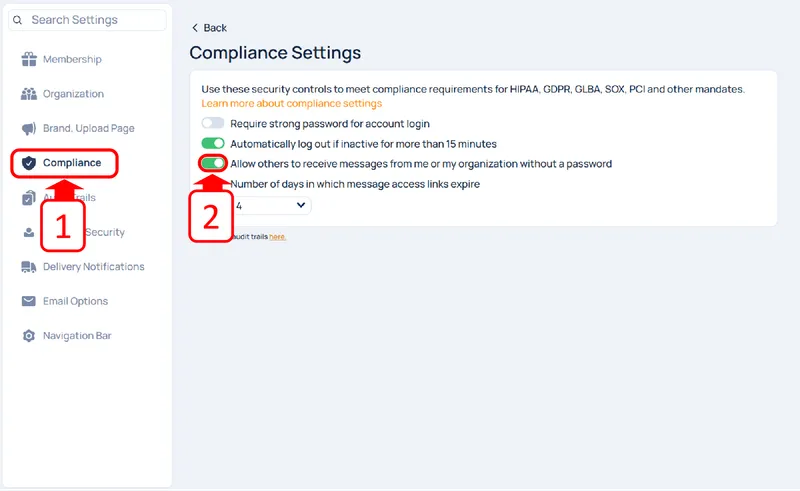
Related articles
-
How do I open an Encyro message I received?
How do I open a secure message that I received? Someone sent me a secure message using Encyro, how do I read it? How do I download the files received in a...
-
Encyro notifications end up in Mimecast Hold Queue or spam
Mimecast can block Encyro email email notifications of secure messages, signature requests, or even password reset links, even though those emails contain ...
-
Downloading files on iPhone
When you download files on an iPhone or another iOS device, the device typically saves them in the Files app. The downloaded file may not be shown in an ob...
-
Incoming file removed by Encyro as malware
I tried downloading a file received via my upload page (or via a secure message), but it says Incoming file [some name] was removed due to suspected malwar...
-
Edit Email Signature on Outlook.com Webmail Access
[To see how to edit your email signature using the desktop Outlook app, please see click here.] You may edit your email signature for Microsoft 365 email v...
-
Downloading multiple files in Chrome
I was able to download one or more files but now I cannot download more files. If you are using the Chrome browser, it has a setting to block downloading m...
-
Not receiving Encyro emails in my Outlook.com or Hotmail account
Not getting password reset emails? Not getting upload notifications or secure message notifications? Please add @encyro.com to your safe senders list (inst...
-
Not getting notifications of incoming uploads or secure messages
We are not getting an email when a client uploads or sends us a secure message. The notification email is not found in spam or junk folder either. Several ...
-
Error when accessing: Unsafe TLS Security Settings
I get an error like Can't connect securely to this page. This might be because the site uses outdated or unsafe TLS security settings. If this keeps happen...
-
Get secure message notifications in my inbox
How can I make sure I get the email notifications regarding secure messages in my inbox rather than spam/junk folders, or the Promotions tab? Avoid Spam/Ju...