Unable to login
I’ve been trying to login, I have reset my password twice but still cannot login. I’m unable to login to my account.
If your password is not working, please follow the following steps:
Step 1: Make sure the Caps Lock key in not ON. Passwords are case sensitive and must be entered exactly as set previously.
Step 2: If using a password manager, make sure that the password for the correct account is being used, especially if you have multiple accounts in Encyro. View the password in your password manager to confirm its using the correct one.
Step 3: Did you previously use “Sign in With Google” (or Facebook)? If so, you may not even have an Encyro password. Just use the same option (Sign in with Google or Facebook) on the Encyro login page. Encyro will not ask for your Google password, but instead send you to a Google website to enter your password and then Google will send you back to the Encyro website. Similarly for Facebook, Encyro will never ask for your Facebook password.
Step 4: If you have forgotten your password, try to reset your password, using these steps.
Step 5 (this is not very common, but can happen if you travel across time zones): One of the possible reasons your login fails despite entering the correct password is if device some related security checks fail. One reason for that is when your computer’s time and date information is not correct for your timezone.
Sometimes users change their computer’s time when they travel to a different time zone or if the default time zone was not correctly set when they purchased the computer. Instead of changing the time, please change your time zone.
For instance, if you travel from New York to Chicago, do not simply change the time setting on your computer by one hour - this will cause your computer to have the wrong time for its time zone. Rather, set it to the US Central time zone.
Or, if you purchased your computer in the US or from a US manufacturer, and then travel to a different region, your computer may default to the US Pacific time zone. If you change the computer time to show your local time, that will be the wrong time for the US Pacific time zone.
To change your time zone on a Windows 10 PC, open up the Settings menu and click Time & Language. Or simply type “Date and time” in the search box (or Cortana box) near the Windows Start button in the bottom left of the screen.
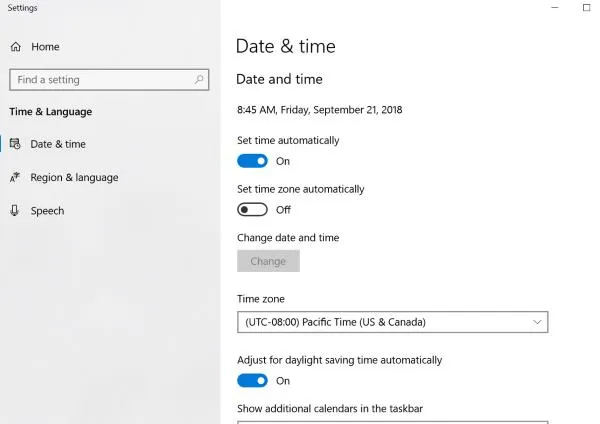
On older versions of Windows, right-click on the time shown in the bottom right corner of your computer and choose the option to Change Date/time. Then you will likely get a dialog like the following. Instead of clicking “Change date and time” click the second button “Change time zone”. After you set the correct time zone, click “Change date and time” to set the current time.
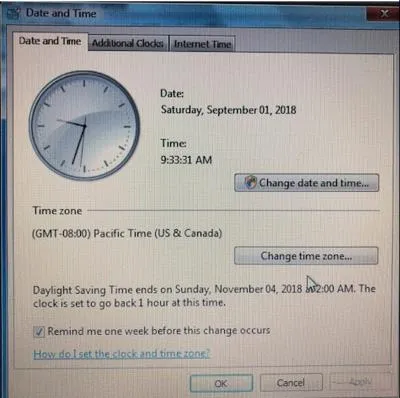
For Apple Macs, choose Apple menu > System Preferences, then click Date & Time. Here you will have the option to edit the time zone as well. See instructions from Apple. For iOS devices see these instructions.
The Encyro website may also not correctly on older browsers, and so we recommend updating your browser to the latest version.
Related articles
-
I am unable to login, can you send me my password?
I lost my password, can you reset my account? I did not get the password reset email, what should I do? If you do not remember the password you previously ...
-
Can I enable compliance if I login using my Google/Facebook account?
You will be required to create an Encyro account password to enable the following compliance settings: Require strong password for account login. Automatic...
-
Facebook Data Deletion Request
How can I delete the data that Encyro received from Facebook when I logged in or signup using Facebook? There are two options to remove your data that Ency...
-
Can I install before creating an Encyro account on the website?
Do I need an account to install the Encyro Outlook addin? Can I use the Outlook plugin without an Encyro account? You may install the Encyro Outlook addin ...
-
Configuring Compliance Settings
(If your Encyro account is part of an organization, see organizational compliance settings.) To enable or edit compliance settings, go to your account Sett...
-
How can I login to Encyro with my Gmail or Google Account? Do I need to share my Gmail password with Encyro?
To login using your Google or Gmail account, click the Sign in with Google button on the Login page. You will be taken to a Google web page. If you are not...
-
How does login with Facebook work? Will Encyro see my Facebook password?
To login with Facebook, click the Continue with Facebook button on the Login page. If you have never signed in to Encyro using Facebook before: You will ...
-
Two Factor Authentication (2FA): How does it help?
Two factor authentication (2FA), also known as 2-step verification, makes it harder for someone to login to your account because when 2FA is enabled, the p...