Create a Payment Page to Receive Payments Without Sending an Invoice
How can clients make recurring payments?
How to receive a deposit before I have the final invoice amount?
How to accept in-person payments and have them show up in my Encyro client folders?
Your Encyro payment page gives clients a quick and secure way to pay you. This can be useful if your clients know how much to pay, such as for a recurring payment that a client makes every month, or if you want to key in a card for an in-person payment, either on the go or at the client’s site (where you do not have your card-swipe terminal).
The payment page can also be used by your clients to make an initial deposit before you have sent them the formal invoice. Just include your Encyro payment page link in your email informing them of the deposit amount.
Clients need not create an account: Unlike other payment systems, your clients do not need to create an account to pay you using your Encyro payment page. This greatly reduces the friction compared to using Zelle or Venmo, where the client must have an account with the service to pay you.
They can enter any amount, include notes (such as a project or task reference), and pay using a card, ACH, or Google Pay (you can select which options you wish to allow).
The payment will automatically show up in the client folder on your side.
Branding: Your selected invoice theme and colors also show up on the payment page, along with your business details. See branding details here: Payment Page & Invoice Branding
Set or update my payment page address
Before setting up your payment page, ensure you’ve enabled invoicing in your Encyro account. If not, follow these instructions: Enable Invoicing
Then, follow these steps:
- Log into your Encyro account if you haven’t already.
- Click Settings in the left menu (If on a mobile device, click the three lines at the top left, then click Settings).
- Click Invoicing Settings.
- Find the My Payment Page section. You may have to scroll to see it.
- If you don’t have a payment page yet, click Set up. If you’ve set up a payment page before for this account, click the Edit button instead.
- In the dialog that opens, type your desired payment page path in the input field after “encyro.com/p/”. We suggest
that you use something that reflects your brand. You may use letters, numbers or dashes, but no spaces or special characters.
- For example, if you type “mybusiness”, your payment page will be at
https://encyro.com/p/mybusiness.
- For example, if you type “mybusiness”, your payment page will be at
- Click Set URL.
- You can now share this link with customers in your email signature or on your website.
Payments with a set amount
If there are specific payment amounts that you commonly receive, you can create separate links for each such amount and add them to your email signature or website. For example, you could add a link for “Pay Initial Retainer” or “Security Deposit” with a set amount on your website.
When the customer clicks that link the chosen amount will already be filled in, making it easier for them to complete the payment.
It is faster for you than creating separate invoices for each customer, because the same link can be used by as many people as needed.
- Log in to your Encyro account and go to Settings, and then Invoicing Settings.
- Under the My Payment Page heading, click Create link with set amount.
- Enter the amount you wish to copy this link for.
- Click Copy.
- You can now share this link with customers.
Accepting payments in-person
To accept payments in-person without a POS terminal, you can download the QR code for your payment page and then either print it to place it on your desk or just display it on your phone’s screen.
Steps for you:
-
Log in to your Encyro account and go to Settings, and then Invoicing Settings.
-
Click Get QR Code under the My Payment Page heading. That will download it as a PDF file.
-
To use the QR code:
- For occasional in-person payments at your office: Open the PDF file and print it. You can now place it on your desk.
- For in-person payments on the go: Open the PDF file on your phone and display it on the screen.
Steps for your client:
- Client opens the camera app on their phone.
- They point the camera at the QR code that you obtained above.
- Their phone will prompt them to visit encyro.com. (On iPhones, the prompt appears in a yellow pill. On Android phones, it appears as a notification on top of or near the QR code on their phone.)
- Tapping the prompt will open the payment page.
How will the customer pay?
To pay you using your Encyro payment page, the customer:
- Visits your payment page
- Enters their e-mail address
- Optionally, enters their name, and/or business name
- Optionally, enters some notes and/or a reference number for this payment
- Enters the amount they want to pay you
- Clicks Pay now, enters their card or bank details, and clicks Pay.
What does the payment page look like?
Here’s an example of an Encyro payment page:
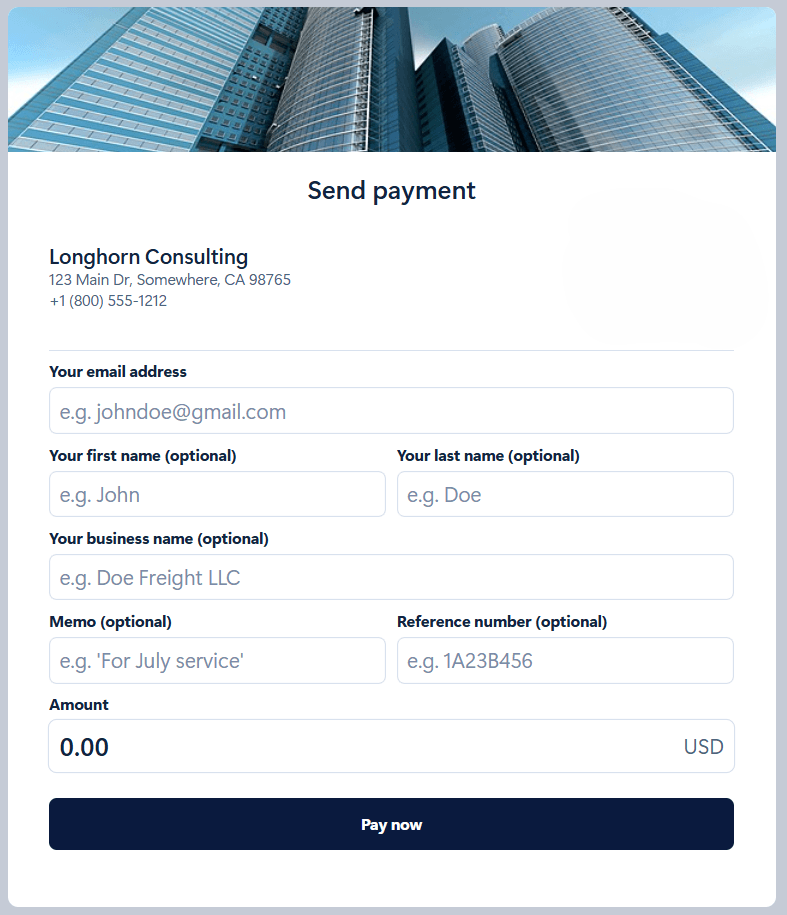
Your payment page will look different, based on your selected invoice design, business logo, and colors.
Related articles
-
Branding, Design Theme, and Colors for your Invoice and Payment Page
You can customize your invoices and payment page with a variety of designs, and incorporate your brand colors...
-
Issue an invoice
You can issue an invoice to any email address. You do not need to check if the customer has an Encyro account or not - you issue the invoice the same way.
-
How to enable invoicing in Encyro?
Learn how to start invoicing your clients using Encyro.